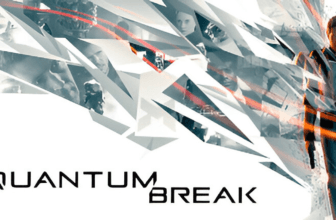How to Play With Friends on Combat Master: The Ultimate Guide
Key Takeaways
- Combat Master lets you team up with friends easily through its in-game party system.
- You can add friends via username or player ID, making invites quick and painless.
- Hosting a lobby lets you decide whether it’s a private match or a public session.
- Communication is key—voice chat or text chat makes coordination smoother.
- Playing with friends boosts both fun and teamwork, especially in fast-paced matches.
- Cross-platform play means your squad isn’t limited by devices.
- Regular updates add new modes and maps, keeping the multiplayer experience fresh.
Paragraph
To play with friends in Combat Master, simply add them by username or player ID, then invite them into your party through the in-game menu. From there, you can launch private matches for a closed squad experience or jump into public lobbies together. With built-in cross-platform support and smooth communication options, teaming up with friends makes every firefight more strategic, fun, and memorable—turning quick matches into ultimate squad sessions.
Introduction
Ever played Combat Master and thought, “This would be way more fun with friends?” You’re not alone. The game’s fast-paced action gets even better when you’re teaming up, strategizing, and maybe throwing in some friendly trash talk. Whether you’re in for co-op missions or setting up a competitive match, Combat Master offers a lot more when experienced with your squad.
If setting everything up seems confusing at first, don’t worry. In this guide, I’ll walk you through the entire process—from adding friends to troubleshooting common multiplayer issues—so you can focus on what matters: dominating the battlefield with your team.
Setting Up the Game for Multiplayer Mode
Downloading and Installing Combat Master
Before playing with friends, ensure everyone has Combat Master installed on their devices. Here’s how you can get started:
- For PC Users: Download via Steam or the official website.
- For Mobile Gamers: Available on both iOS App Store and Google Play Store.
- For Consoles: Check availability on platforms like PlayStation or Xbox.
Make sure your game is updated to avoid any compatibility issues in multiplayer mode.
Adding Friends on Combat Master
How to Search and Add Friends
To play together, you’ll first need to connect with your friends in the game. Here’s the process:
- Navigate to the Friends tab in the main menu.
- Search for your friend’s username or player ID.
- Send a friend request and wait for them to accept.
Managing Friend Requests and Contacts
- Track outgoing requests from the “Pending Requests” section.
- Accepted friends will appear in your Friends List.
- You can also block or remove players if needed.
Troubleshooting Friend-Adding Issues
If you’re having trouble adding a friend:
- Check for typos in usernames or IDs.
- Ensure both players are online and on the same server.
- Restart the game if the request isn’t going through.
Creating or Joining a Lobby to Play Together
Setting Up a Private Lobby
- Go to the Lobby section from the main menu.
- Select “Create Private Lobby.”
- Adjust game settings like mode, rules, and map.
- Send invitations directly from your Friends List.
Joining a Friend’s Lobby
- Click on Invites to see pending lobby invites.
- Use the “Join Lobby” option from the Friends List.
- If the lobby isn’t visible, confirm that the friend has enabled “Public Lobby” or resend the invite.
Choosing Game Modes to Play with Friends
Overview of Available Modes
Combat Master offers various modes that can be enjoyed with friends:
- Team Deathmatch: Join forces to outscore the opposing team.
- Capture the Flag: Work together to steal the enemy’s flag and defend yours.
- Free-for-All: Go head-to-head and see who comes out on top.
Recommended Modes for Groups
- 2-4 Players: Team Deathmatch works best for small squads.
- 5+ Players: Try custom games for creative fun, or larger modes for more competition.
Using Voice Chat and Communication Tools
Enabling In-Game Voice Chat
- Go to Settings > Audio in the game menu.
- Enable “Voice Chat” and adjust the volume levels.
- Test your mic to ensure your voice is coming through.
Alternative Communication Options
- Discord: Create a private server and use voice channels.
- Zoom or Google Meet: Great for casual game nights with friends.
Communication Tips for Better Teamwork
- Use short, clear commands like “Cover me!” or “Fall back!”
- Assign roles (like sniper or medic) to avoid confusion during gameplay.
Cooperative vs Competitive Play: How to Enjoy Both
Organizing Team Matches
- Create private lobbies to practice strategies and improve teamwork.
- Rotate team members regularly for balanced matches.
Hosting Friendly Competitions
- Set rules such as “No snipers” or “Melee-only matches” for extra fun.
- Keep track of scores to make things competitive but fair.
Hosting Themed Game Nights
- Create themed challenges, like “All Shotgun” matches.
- Use in-game rewards (like MVP badges) to encourage participation.
Troubleshooting Common Issues
Problems Joining Lobbies
- Solution: Restart the game or switch to a different server region.
- Tip: Ensure both players are on the same game version.
Voice Chat Not Working
- Solution: Check mic permissions on your device.
- Tip: Use Discord as a backup if in-game chat fails.
Game Crashes or Glitches
- Solution: Lower graphics settings or update your drivers.
- Tip: Keep an eye on official forums for bug fixes.
Tips and Tricks for Winning with Friends
- Assign Roles: Let each player focus on a specific task (e.g., sniper, medic).
- Stick Together: Lone wolves are easy targets. Move as a unit to stay alive longer.
- Communicate Constantly: Call out enemy positions and strategize in real time.
- Practice Makes Perfect: Spend time practicing in private lobbies to sharpen your skills.
- Know When to Retreat: Sometimes it’s better to regroup than fight a losing battle.
How to Expand Your Gaming Circle
Finding and Joining Gaming Communities
- Use Reddit or Discord servers to connect with other Combat Master players.
- Join official game tournaments to meet new people with similar interests.
Hosting Public Games
- Create public lobbies and allow new players to join your matches.
- Be friendly and open to team up with strangers—many great friendships start this way!
Frequently Asked Questions (FAQs)
Combat Master supports up to 10 players per private lobby, depending on the game mode.
Yes, Combat Master allows cross-platform play between PC, mobile, and supported consoles.
Make sure the game is updated to the latest version, and check your internet connection.
Summary
Playing Combat Master with friends transforms the game into a whole new experience. Whether you’re building team synergy in co-op or battling it out in competitive modes, this guide has covered every aspect to ensure your multiplayer sessions run smoothly. From setting up lobbies to troubleshooting issues, you’re now ready to squad up and dominate. So, invite your friends, grab some snacks, and dive into the action-packed world of Combat Master!